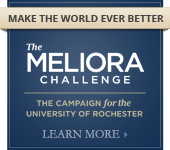Computer Updates
Why you need to update your computer
Patches and Service Packs correct weaknesses in your software. Installing these fixes will help keep your system better protected from viruses, worms, and other attacks. Patches must be kept up-to-date to ensure the safety of your system and the University network. Check websites frequently for the software you run on your computer: you may need new patches.
How to update your computer
I can never remember...
I'm too busy, I don't have time...
If you use these excuses to avoid updating your computer, you can stop making excuses for yourself and just turn on automatic updates! This should make you feel all warm and fuzzy inside because it’s as if the software designers finally heard your cries for help. The directions for how to turn on automatic updates for Microsoft and Mac users are below.
If you have a University owned computer, you may receive system updates automatically via Microsoft System Center Configuraiton Manager (Windows computers) or Absolute Manage (Mac OS computers). If you are using a Windows computer, you can open Control Panel, select All Control Panel items and see if you have a Configuraiton Manager control paenl item. If you are using a Mac OS computer, you can open System Preferences and see if you have an Absolute Manage system preference. If you don't have either of these options, please talk to your IT support staff member to have the automated system updates applied to your computer.
For general software updates, see the following websites:
MICROSOFT USERS:
- To automatically receive updates:
- Click Start, then click Control Panel.
- If you use the Classic Control Panel view:
- Click the Windows Update icon and then click Change settings.
- Click System and Security and then click Turn automatic updating on or off.
- Click the option that you want. Make sure that Automatic Updates is not turned off.
- To download manually:
- Check to see if your system is up to date using the Microsoft Baseline Security Analyzer
- Go to the Microsoft Download Center to obtain updates (Unless there is an urgent update that can’t wait, Microsoft generally releases patches on the first Tuesday of every month).
MAC USERS:
- To download manually:
- Go to Apple Downloads to obtain updates.
- To update immediately on your computer:
- Click the Apple Menu, then click Software Update...
- After the system checks for updates, select any items that you want to install, then click Install.
- Enter an administrator account name and password.
- After the update is complete, restart the computer if required.
- Repeat these steps to see if more updates are now available. Because some software updates are prerequisites for others, you may need to repeat these steps several times to complete the software update sequence.